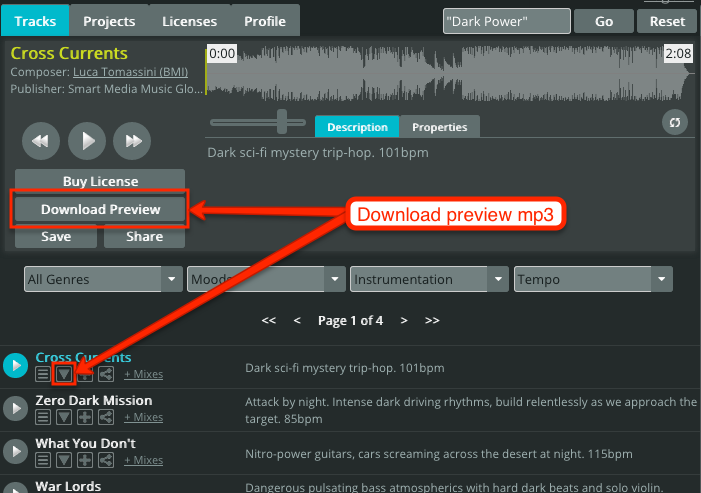Warning: Undefined variable $hasPlaceholder in /home4/sonan3/public_html/smartmediamusic.com/wp-content/plugins/lq-storewidget1/lqstorewidget.php on line 80
Searching for music
There are 6 search tools you can use when looking for music.
- Playlists
- Genres
- Moods
- Instrumentation
- Tempo
- Keyword search
It’s usually best to start by using either the ‘Playlists’ on the right hand side or the ‘Moods’ on the left hand side of the music player.
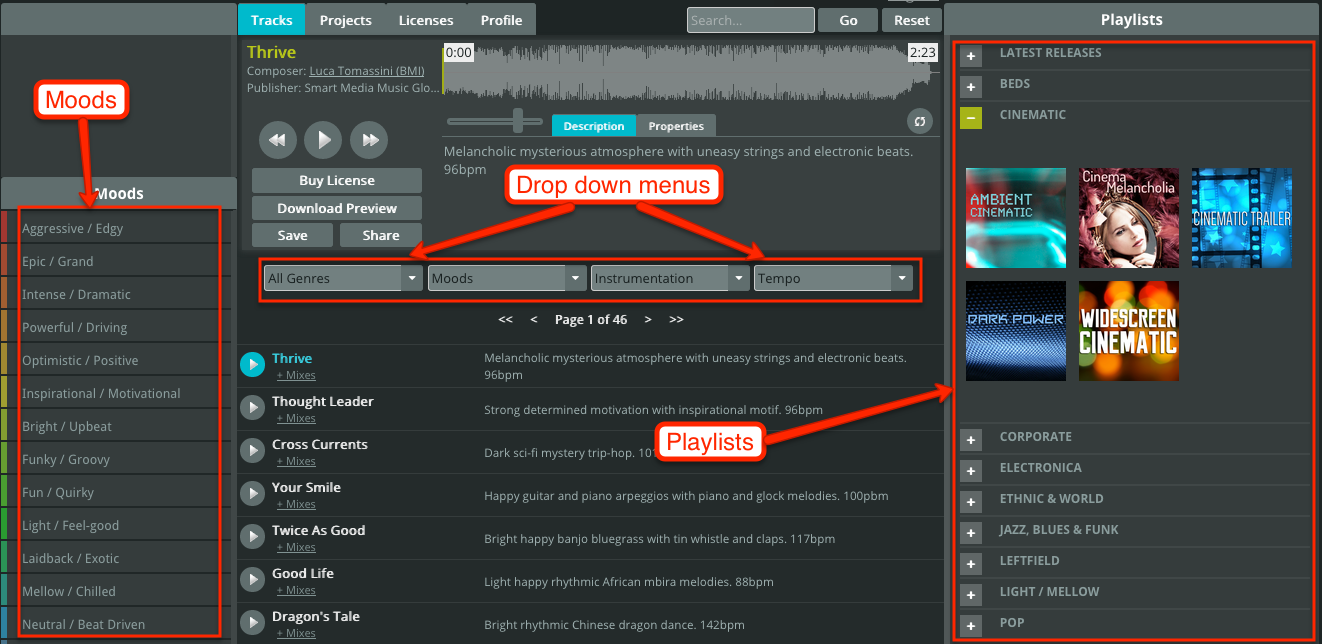
Example A : A medium tempo feel-good track:
1. Click on the ‘Feel-good Grooves’ playlist
2. Select ‘Med’ from the Tempo drop-down menu
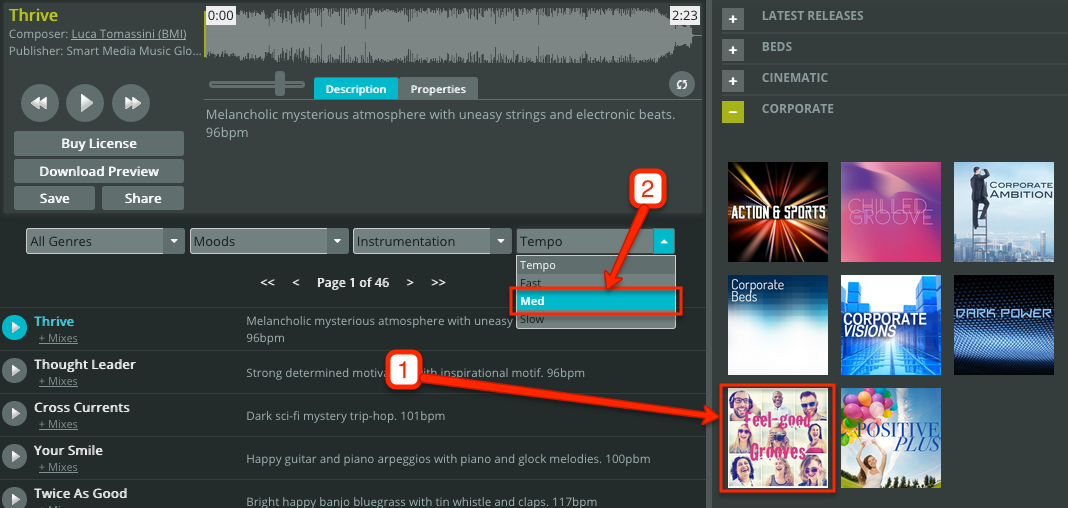
Example B: An inspirational track with electric guitars
1. Select ‘Inspirational/Motivational’ from the Moods menu.
2. Select ‘Rock Band Electric’ from the Instrumentation drop-down menu
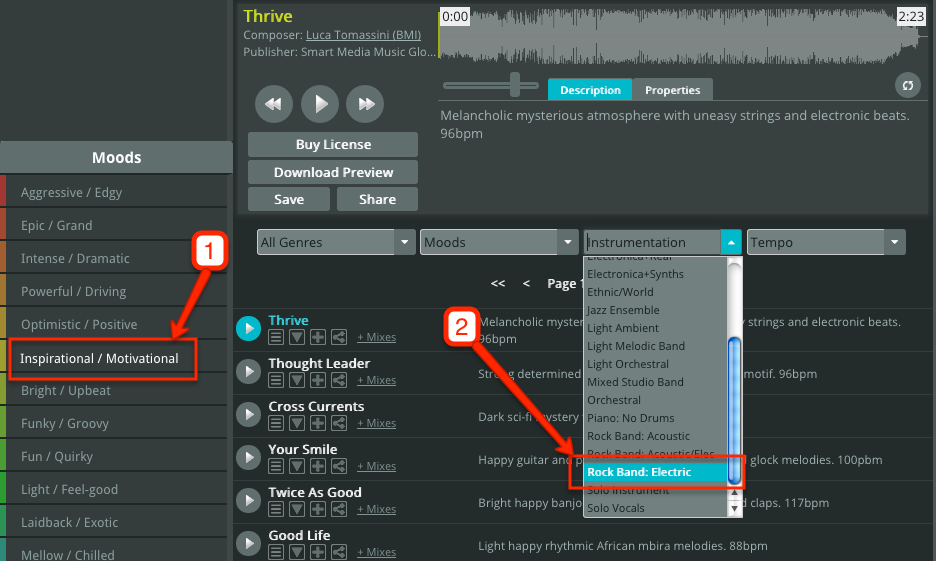
You can also use the ‘Genres’ drop-down menu to go straight to a specific musical genre.
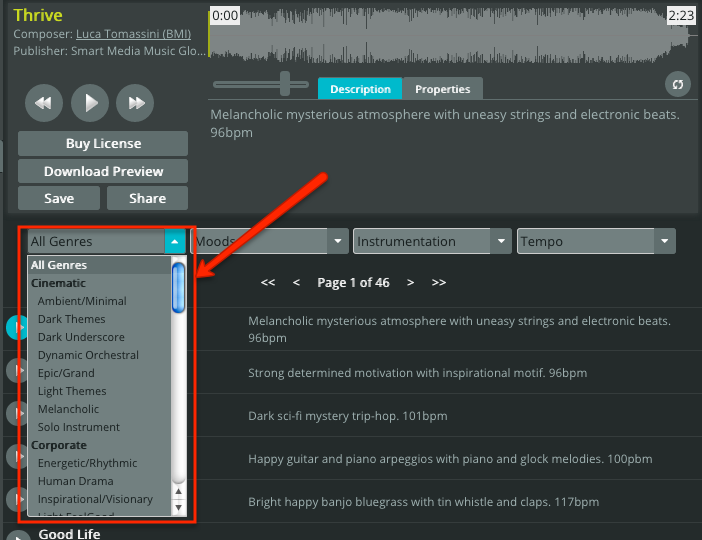
How to buy a license
To buy a license for a track, make sure the track is in the player. (If you need to find the track, enter the name in the ‘Search’ box just above the audio waveform and click play once to load it into the player). Then click on the ‘Buy License’ button or the small icon below the track name…
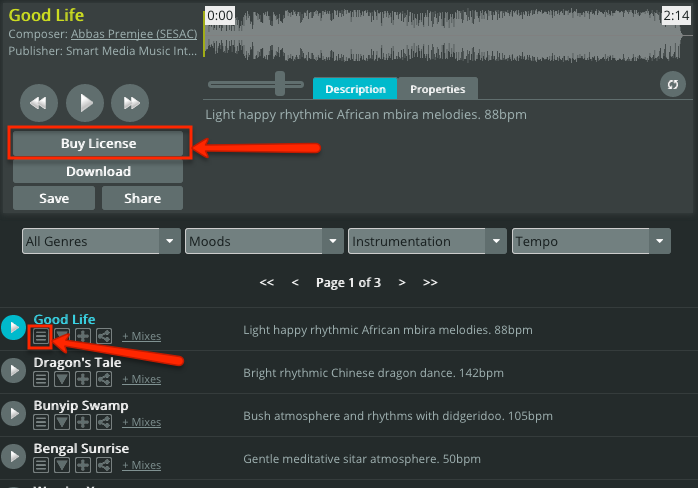
…select the ‘License Type’ you need, then ‘Number of productions/versions’ and add a description. Then click ‘Purchase’ …
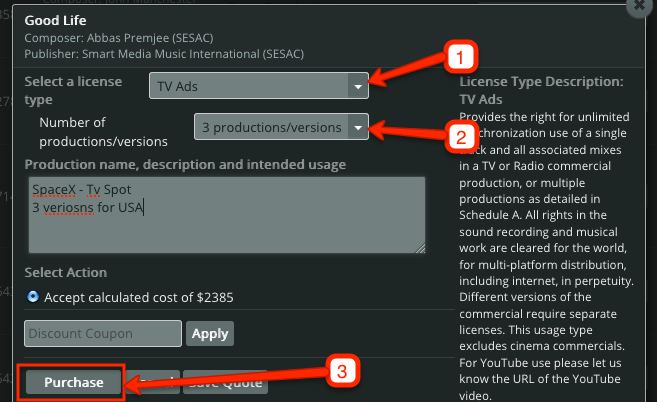
… check your details and the license agreement, and pay by credit card or with your PayPal account.
When you return to the music search page, click on the ‘Licenses’ tab to download the files, license agreement and invoice.
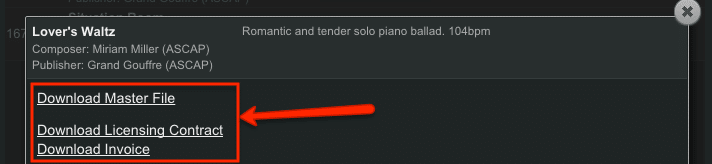
Alternate mixes
All tracks have alternate mixes. To hear these click on the ‘Mixes’ link …

… you’ll then see a list of all mixes available for that track.
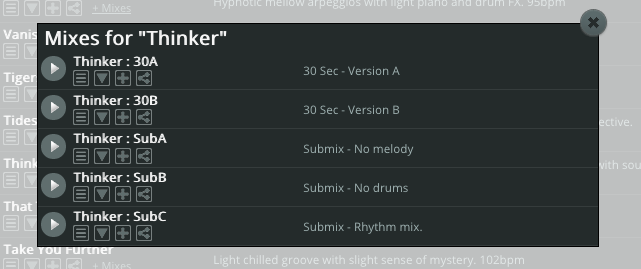
Note: When you purchase a license for a track, the license covers all versions of the track. The zip you download will contain all these versions.
Sharing tracks
When you’ve found a track you like and want to share it with others, click the ‘Share’ button on the player, or the small share button under the track title …
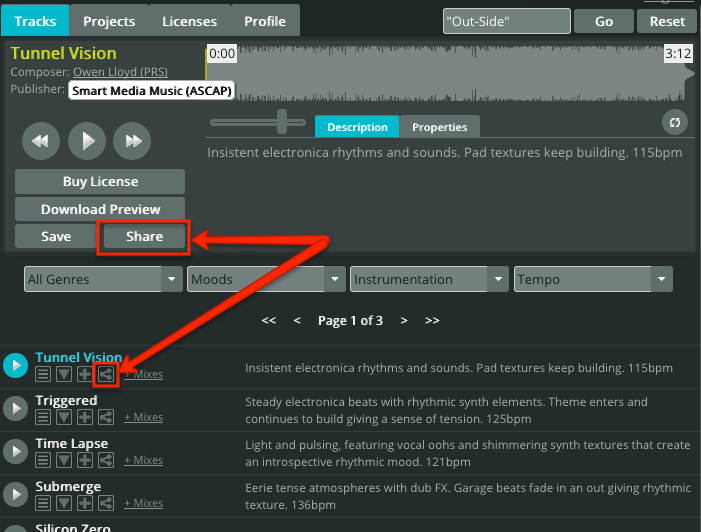
… then copy and paste the link into an email …
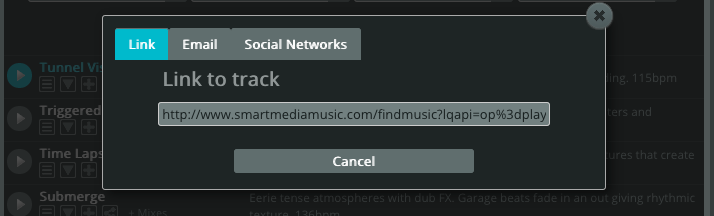
… or share on social networks …
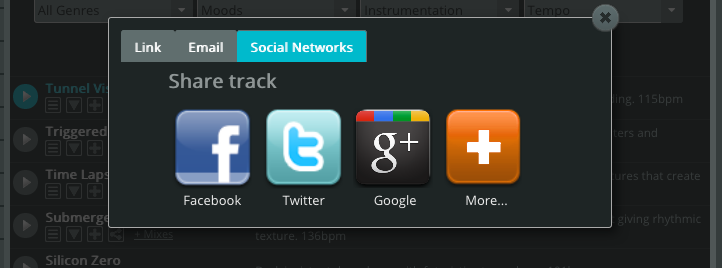
Saving tracks to a ‘Projects’ folder
When you want to save tracks for a project you’re working on, you can use the ‘Projects’ folder. You can have as many Projects folders as you want.
Click the ‘Save’ button, or the small cross under the track name …
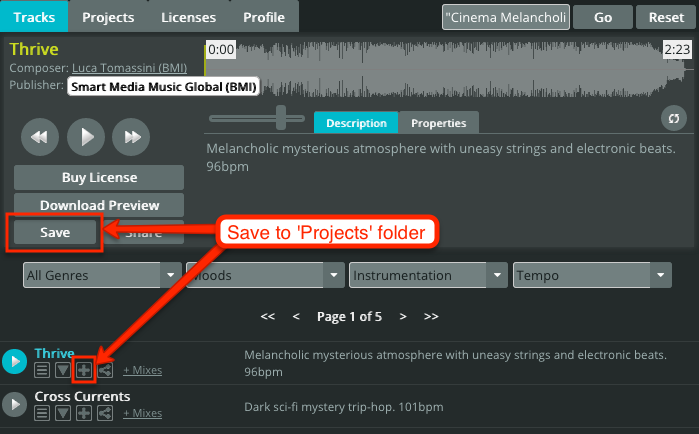
… then ‘Create new project’, name the folder and ‘Save Song’
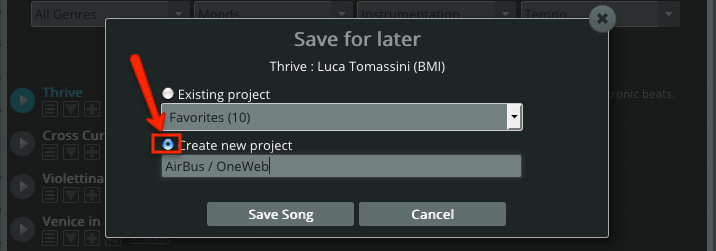
View your Project folders by clicking on the ‘Projects’ tab. Click ‘Share’ to share the folder with others.
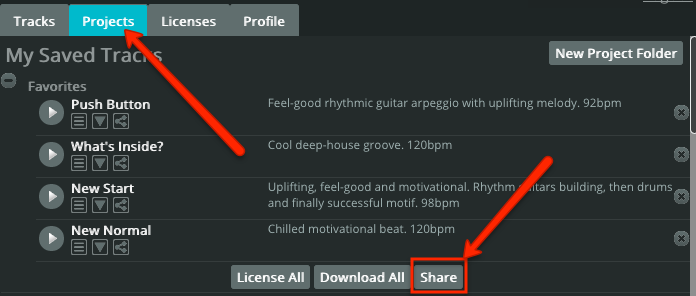
How to download a preview file
You can download load a preview version of a track to try in your production before purchasing the license. This is a 192 kbps mp3 file. You’ll need register first and then click on ‘Download Preview’ or the small download button under the track name, to download the file.